Rules are not included in autocomplete or
apply.
How Rules Work in Continue
You can view the current rules by clicking the pen icon above the main toolbar: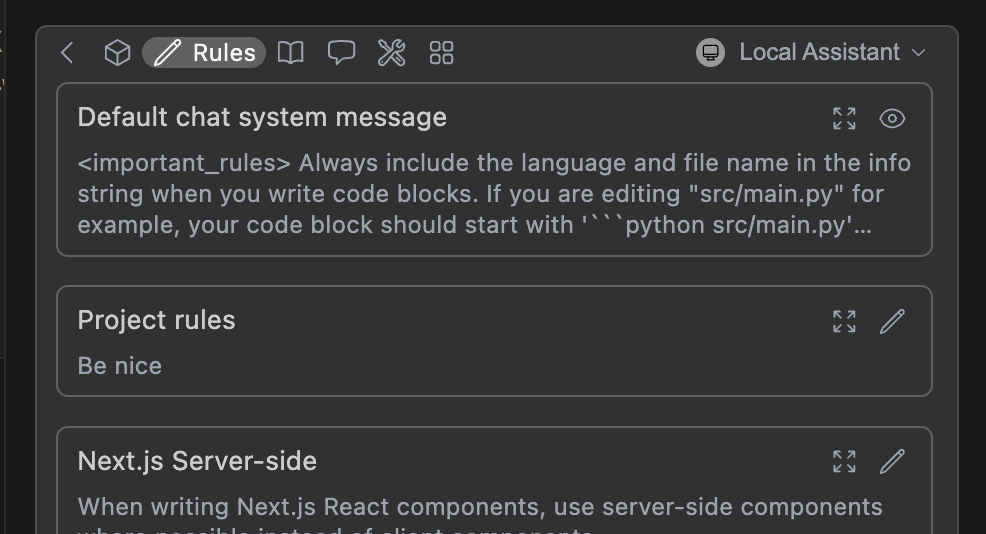
Quick Start: How to Create Your First Rule File
Below is a quick example of setting up a new rule file:- Create a folder called
.continue/rulesat the top level of your workspace - Add a file called
pirates-rule.mdto this folder. - Write the following contents to
pirates-rule.mdand save.
.continue/rules/pirates-rule.md
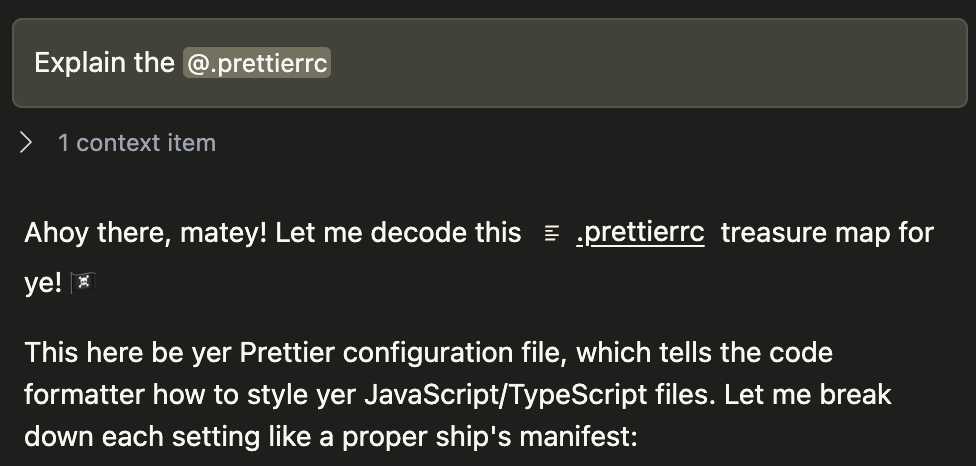
How to Create Rules Blocks
Rules can be added locally using the “Add Rules” button while viewing the Local Assistant’s rules.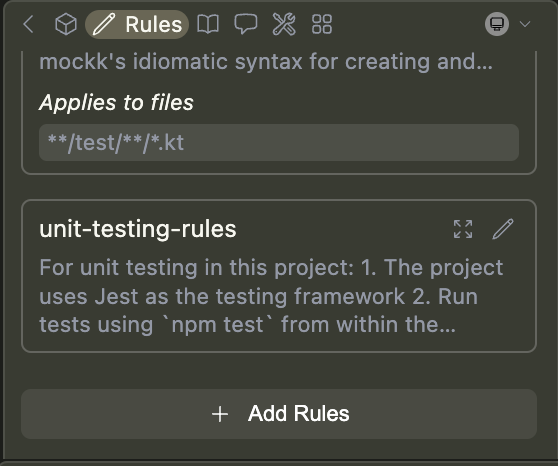
Automatically create local rule blocks: When in Agent mode, you can prompt the agent to create a rule for you using the
create_rule_block tool if enabled.For example, you can say “Create a rule for this”, and a rule will be created for you in .continue/rules based on your conversation.How to Configure Rule Properties and Syntax
Rules were originally defined in YAML format (demonstrated below), but we
introduced Markdown for easier editing. While both are still supported, we
recommend Markdown.
.md) files. They can have the following properties:
name(required for YAML): A display name/title for the ruleglobs(optional): When files are provided as context that match this glob pattern, the rule will be included. This can be either a single pattern (e.g.,"**/*.{ts,tsx}") or an array of patterns (e.g.,["src/**/*.ts", "tests/**/*.ts"]).regex(optional): When files are provided as context and their content matches this regex pattern, the rule will be included. This can be either a single pattern (e.g.,"^import .* from '.*';$") or an array of patterns (e.g.,["^import .* from '.*';$", "^export .* from '.*';$"]).description(optional): A description for the rule. Agents may read this description whenalwaysApplyis false to determine whether the rule should be pulled into context.alwaysApply: Determines whether the rule is always included. Behavior is described below:true: Always included, regardless of file contextfalse: Included if globs exist AND match file context, or the agent decides to pull the rule into context based on its descriptionundefined(default behavior): Included if no globs exist OR globs exist and match
doc-standards.md
How to Set Up Project-Specific Rules
You can create project-specific rules by adding a.continue/rules folder to the root of your project and adding new rule files.
Rules files are loaded in lexicographical order, so you can prefix them with numbers to control the order in which they are applied. For example: 01-general.md, 02-frontend.md, 03-backend.md.
Example: How to Create TypeScript-Specific Rules
.continue/rules/typescript.md
How to Customize Chat System Message
Continue includes a simple default system message for Agent and Chat requests, to help the model provide reliable codeblock formats in its output. This can be viewed in the rules section of the toolbar (see above), or in the source code here. Advanced users can override this system message for a specific model if needed by usingchatOptions.baseSystemMessage. See the config.yaml reference.
Legacy: .continuerules File (Deprecated)
.continuerules will be deprecated in a future release. Please use the
.continue/rules folder instead..continuerules file to the root of your project. This file is raw text and its full contents will be used as rules.